Kitty 설치 방법
curl -L https://sw.kovidgoyal.net/kitty/installer.sh | sh /dev/stdin터미널에 위의 명령어를 입력하면 된다.
이렇게 하면
~/.local/kitty.app/bin/kitty디렉터리에 kitty 터미널이 설치된 것을 볼 수 있다.
.local 폴더를 찾을 수 없을 것인데 이유는 숨김폴더이기 때문이다.
숨김폴더(.폴더)를 보는 방법은 폴더에서 [ctrl] + [h] 단축키를 입력하면 된다.
여기까지 진행하면 기본 터미널에서 kitty를 입력해도 실행이 안될 텐데 다음 순서를 밟아 해결할 수 있다.
# Create symbolic links to add kitty and kitten to PATH (assuming ~/.local/bin is in
# your system-wide PATH)
ln -sf ~/.local/kitty.app/bin/kitty ~/.local/kitty.app/bin/kitten ~/.local/bin/# Place the kitty.desktop file somewhere it can be found by the OS
cp ~/.local/kitty.app/share/applications/kitty.desktop ~/.local/share/applications/# If you want to open text files and images in kitty via your file manager also add the kitty-open.desktop file
cp ~/.local/kitty.app/share/applications/kitty-open.desktop ~/.local/share/applications/# Update the paths to the kitty and its icon in the kitty.desktop file(s)
sed -i "s|Icon=kitty|Icon=/home/$USER/.local/kitty.app/share/icons/hicolor/256x256/apps/kitty.png|g" ~/.local/share/applications/kitty*.desktop
sed -i "s|Exec=kitty|Exec=/home/$USER/.local/kitty.app/bin/kitty|g" ~/.local/share/applications/kitty*.desktop
이때 ~/.local/bin/ 디렉터리가 없습니다. 이런 오류가 발생하면 PATH에 ~/.local/bin/이 설정되지 않아서 그렇다.
PATH 설정을 해주고 위의 명령어를 차례로 입력하면 kitty를 터미널에서 실행할 수 있고
귀여운 아이콘이 생성된 것을 볼 수 있을 것이다.
PATH 설정 참고 링크
https://nakkasoft.tistory.com/257
[Linux] Ubuntu에서 PATH 설정하는 법
현재 설정되어 있는 PATH 확인. [root@root ~]# echo $PATH /home/root/bin:/usr/local/sbin:/usr/local/bin:/usr/sbin:/usr/bin:/sbin:/bin PATH 추가. $ PATH=$PATH:추가하고싶은경로명 root@root:~$ PATH=$PATH:/home/root/Downloads/ root@root:~$ e
nakkasoft.tistory.com
자간 문제 해결법
언어가 영어만 있으면 아무런 문제가 없지만
한국어까지 있으면 kitty 터미널에서 글자 자간이 엄청나게 늘어나는 문제가 있다.

사진처럼 자간이 늘어나서 가독성이 매우 떨어진다.
한국어와 영어 모두를 지원하는 폰트를 이용하면 해결할 수 있다.
폰트는 D2Coding 폰트를 사용했고 아래 링크에서 다운로드할 수 있다.
https://www.nerdfonts.com/font-downloads
Nerd Fonts - Iconic font aggregator, glyphs/icons collection, & fonts patcher
Iconic font aggregator, collection, & patcher: 9,000+ glyph/icons, 60+ patched fonts: Hack, Source Code Pro, more. Popular glyph collections: Font Awesome, Octicons, Material Design Icons, and more
www.nerdfonts.com
위의 사이트에서 D2Coding ttf 파일을 다운로드하고 폰트를 설치하면 된다.
설정을 하는 방법은 kitty 터미널을 연 다음 [ctrl] + [shift] + [F2]를 누르면 설정 화면이 vim으로 출력될 것이다.
(나는 nvim을 사용하고 있기 때문에 nvim으로 출력됨)
(vim을 사용할 줄 모른다면 참고)
2024.11.16 - [IDE] - Vim 초간단 입문
Vim 초간단 입문
Vim 실행터미널에 "vim" 입력(""는 입력 안 해도 됨)터미널에 "vim 파일 경로" 입력(""는 입력 안해도 됨, 파일 경로는 텍스트 파일이 위치한 경로임)명령어:w 저장하기:q 나가기:wq 저장하고 나가기:q!
time-serie-wizard.tistory.com

설정에 들어가서 '#:' 이 부분을 지우고 font_family 뒤에 설치한 폰트 이름을 넣으면 된다.
폰트 이름을 잘 모르겠으면
기본 터미널 > (우클릭) > 기본설정 > '이름 없음' 프로파일 클릭 > 사용자 지정 글꼴 박스 체크 > (폰트 클릭)

이렇게 하면 폰트 이름을 확인 할 수 있다.

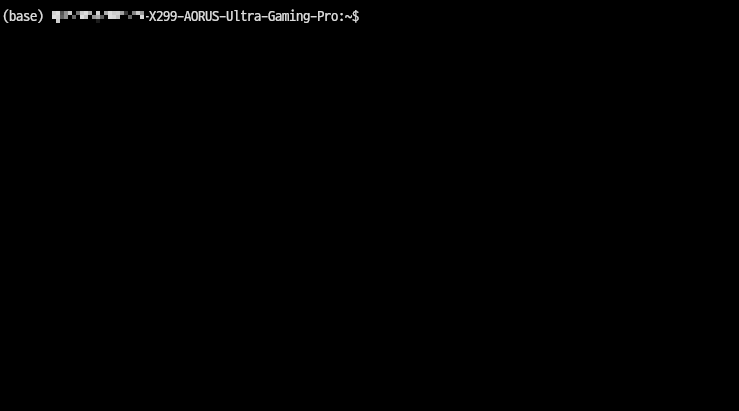
위의 과정을 모두 거치면 자간이 정상적으로 출력된다.
'linux' 카테고리의 다른 글
| Ubuntu 22.04 LST 폴더에서 kitty 터미널로 열기 (0) | 2024.02.13 |
|---|---|
| Ubuntu 22.04 LST/ xrdp를 이용하여 MacOS에서 접속 가능한 원격 데스크탑 만들기 (0) | 2024.02.09 |
| Ubuntu 22.04 LST 기본 터미널 Kitty로 변경하기 (0) | 2024.02.08 |
